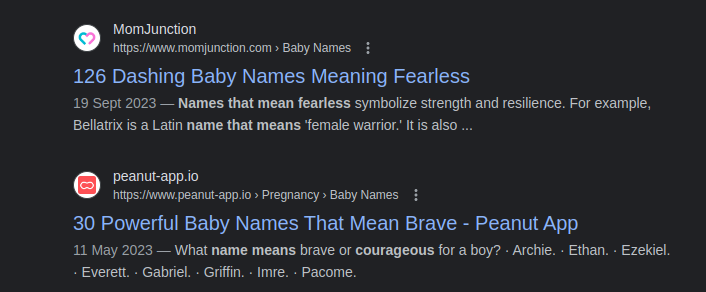Once you set up your WordPress website, you likely used an email address to register for your administrator account. Over time, you may want to change this email address to something more professional or to an email you use more frequently. Changing the email associated with your WordPress administrator account is fairly straightforward. Here are the simple steps on how to change your WordPress email address:
WordPress Login
Login to your WordPress dashboard as an administrator. To access the dashboard, visit your site URL followed by “/wp-admin” (like www.yourwebsite.com/wp-admin). Once logged in, go to “Users” in the left sidebar menu. The “Users” page will show all users registered on your site. Click on your username to open your personal profile page.
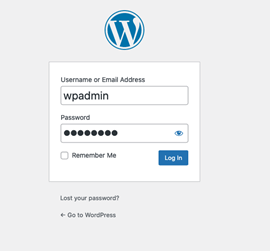
On your profile page, you will see your currently registered email address listed under “Email”. To change it, simply type the new email address you want to use in the “New Email” field.
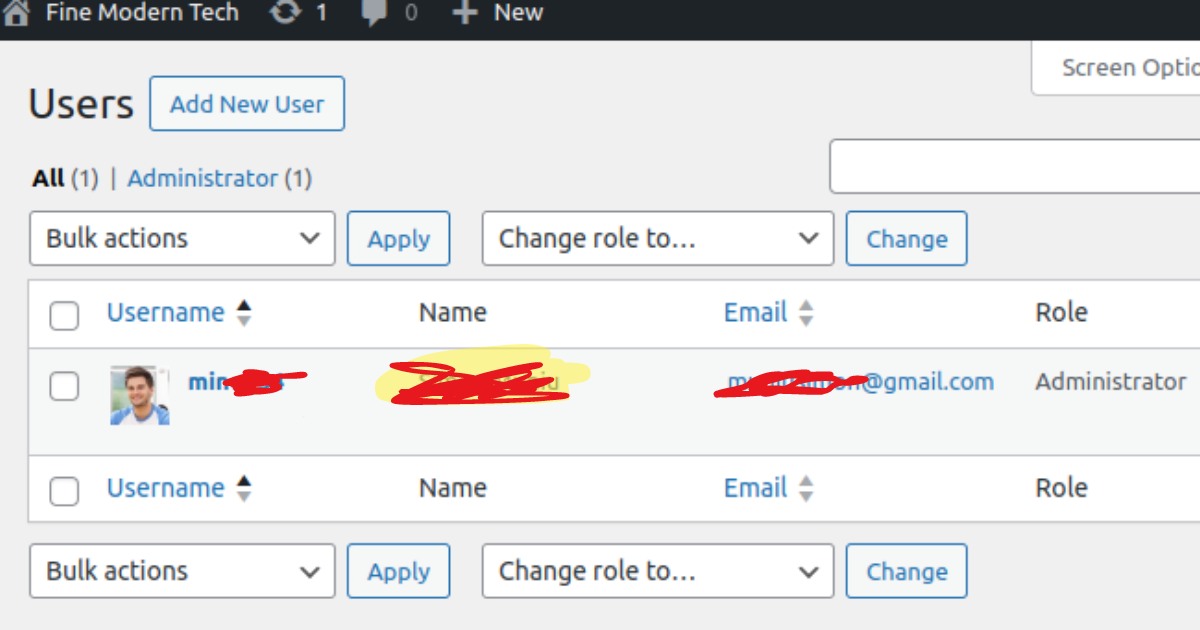
Updating Your Changes
Once you’ve entered your new email and confirmed it matches, scroll down and click “Update Profile” to save the changes. You will see a notification that the email was changed successfully.
Read More:
How to Change WordPress Password Godaddy
Confirming Your Email Address
Check both your old and new email inboxes for the confirmation email from WordPress. The email notifies you that your account email was updated and provides a link to click if it was changed incorrectly without your authorization. Clicking this link signs you out of WordPress for security.
After receiving the confirmation email, you can proceed to log in to WordPress with your new registered email address. Future password resets or important notifications will now go to the email on file. Just be sure to update any other login information stored that still references your old email.
Read More:
How to Change WordPress Password in CPanel
For thoroughness, it’s good to also change your email within any other integrations like logged-in third-party apps or email subscription services. Your new email is now the primary contact for your administrator account on the site. And that’s all there is to changing your WordPress email address. Just be sure not to lose access to your old email in case you need to access any past communications.